Find out how I use Tiago Forte's PARA methodology to organise my notes inside AnyType.
If it's your first time hearing about PARA and AnyType, then lucky you!
First a bit of background, I'm a copious note-taker. I've been this way ever since I was a wee boy. Writing notes helped me focus on the speaker better, even when my notes tended to be more of a gibberish scribble and mostly illegible for future Western.
With physical note taking however I would consistently forget my notebooks and have to write on spare paper. Then I'd lose the spare paper and the state of my notes was a mixed bag.
So, I shifted to digital notes to try solve this problem. What have I tried? Google Docs and Drive, OneNote, BookStack, Wiki.js, Confluence, Notion, Evernote, Obsidian, Google Keep, and others.
Unfortunately, no tool was perfect; they all missed one aspect of my requirements, or felt clunky, or had features locked behind paywalls, or couldn't be used while travelling without Internet access (Notion, I'm looking at you!).
My requirements:
AnyType hits every requirement above and took them further; open-source, offline first, free forever, online peer to peer sync between cross-platform devices, block editing with Markdown text shortcuts, AnyType Gallery to share and use community templates, great security first, imports and exports, graph view, API and basic collaboration features.
The app is positioning itself as a web3 everything app built on freedom and trust. They're building something special here and since it's inception has consistently improved month on month. It's much more polished than it used to be, it's a joy to work with nowadays.
I'll explain some of the features below, but honestly the best way to get a feel for it is to download and try it yourself: https://download.anytype.io/
The main concepts in AnyType to understand are:
For example, to create a Book tracking system, you could define:
Now, when you create a new Book, you can link it to a new or existing Author and write whatever notes about the book that you want. Then when inspired by a Quote, you can create a Quote and link it to your Book. The note taking is flexible, linkage can happen anywhere organically, and you can write whatever you want from within the Author, Book or Quote types. AnyType allows and in fact encourages these relationships between Types.
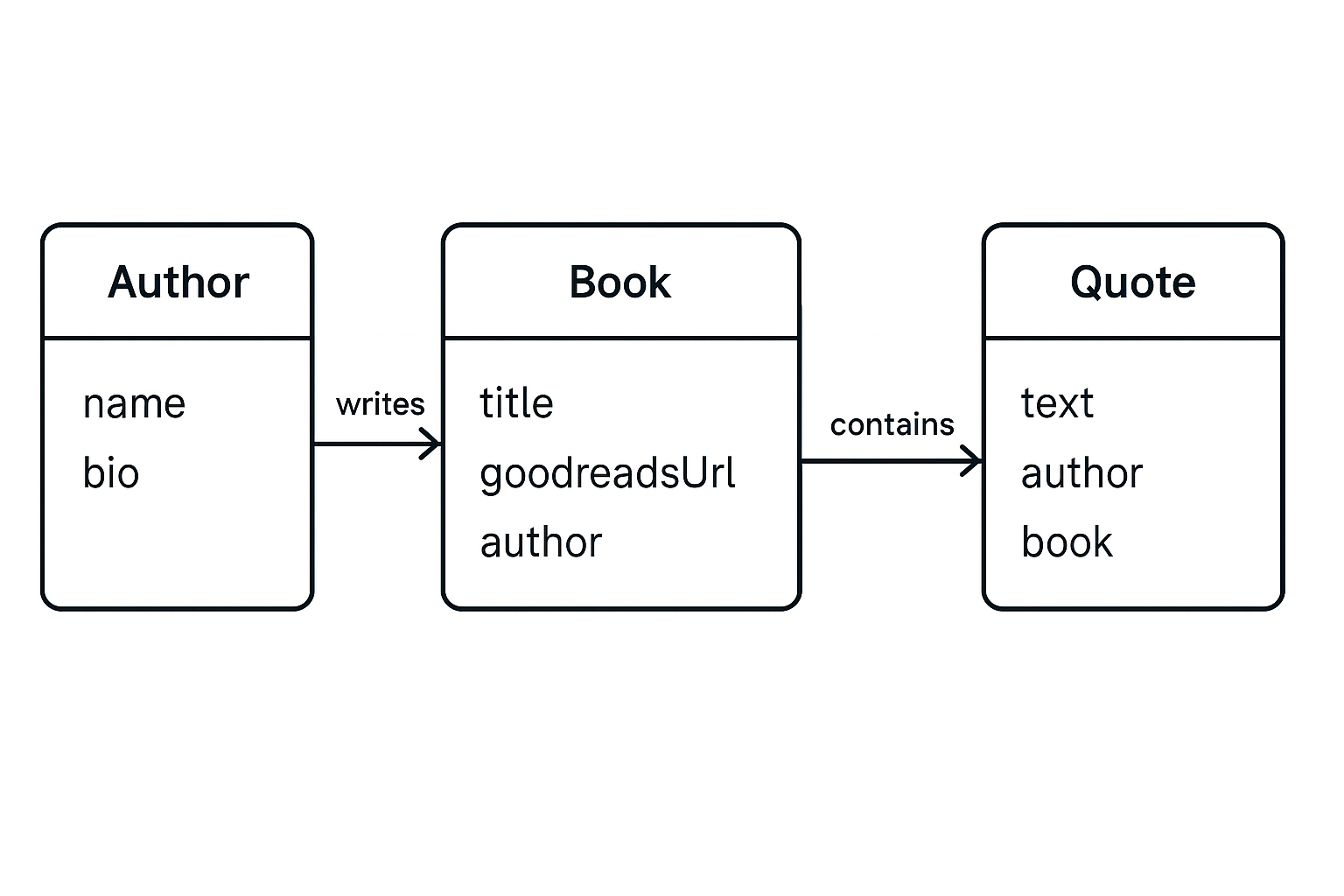
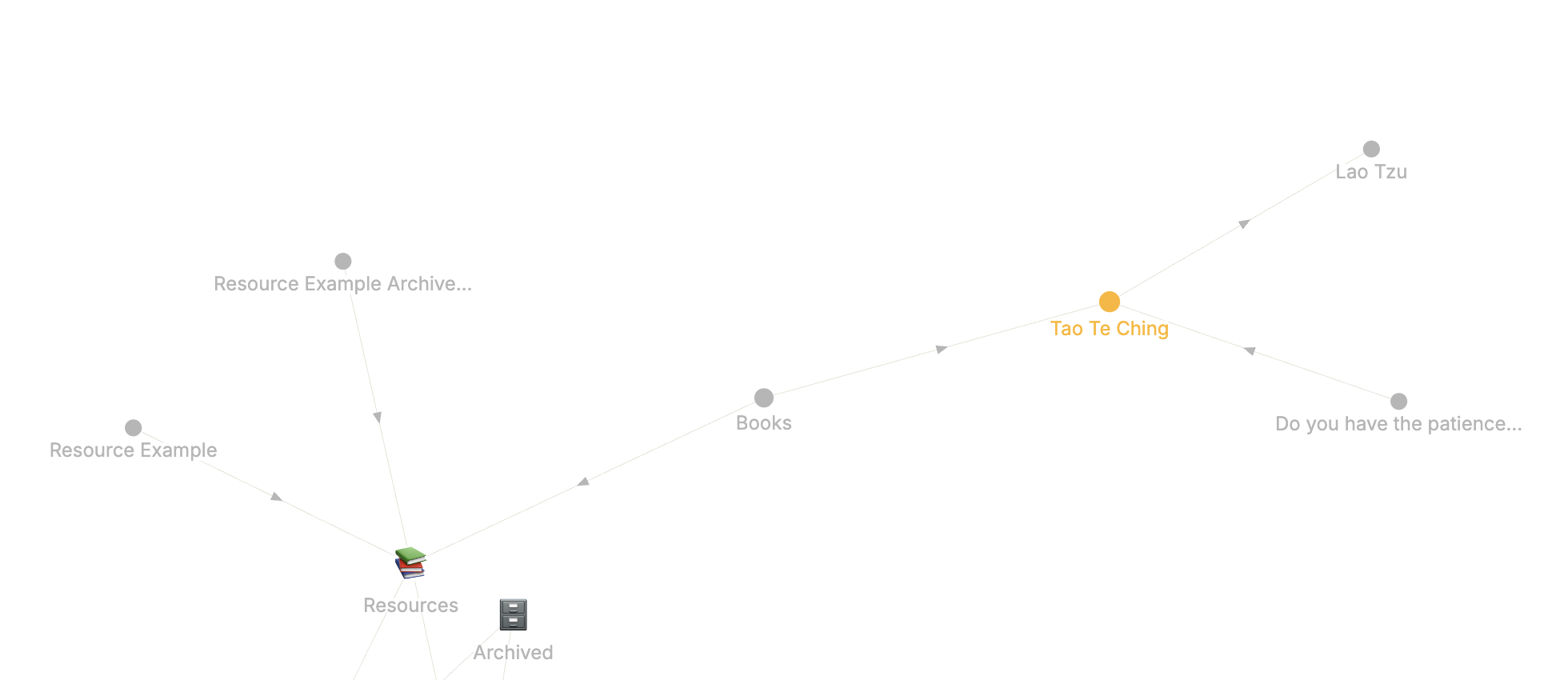
If you’re new to Tiago Forte’s PARA methodology, you’re in for a treat. PARA is a simple yet powerful system to organise your digital life—whether that’s notes, projects, or files—into four clear categories. It stands for:
As you use this system over time, you’ll develop an intuitive sense for where each note belongs. The key mindset shift for me was letting go of the need to choose the “perfect” category and remembering that it’s easy to move things around later.
Using PARA inside AnyType means you can create custom Types and Properties for each category, linking notes, tasks, and references easily. You can quickly switch between your active Projects, Areas and Resources, while your Archives keep everything tidy but accessible.
I created a Template Space that should be available to copy from the AnyGallery once my github submission is accepted. For now, I'll explain how it works below:
PARA Project, Area, or Resource respectively.
There’s a wide variety of community-created templates available for AnyType, giving you plenty of options to explore and enhance your workflow.
It's easy to import and play with them too, simply go to the gallery and import it into a new space. While you can import templates into existing spaces, be mindful that this may introduce extra Types and Properties, potentially cluttering your setup and making cleanup tedious. So my advice is to first verify the new Types and Properties in a new, isolated space before merging them it into your main spaces.
If you’ve made it this far, congratulations! Hopefully, you’ve picked up something new and feel inspired to try out AnyType or the PARA system for your own daily organisation.
Recently AnyType added an official API and Model Context Protocol (MCP) server. This advancement allows AI agents and assistants to interact with and update your documentation directly. In the docs here they highlight RayCast.ai for seamless AI Chatbot integration and workflows.
With these tools, RayCast turns your AnyType knowledge base into an even more powerful resource—ready to answer your questions and automate parts of your note-taking system.